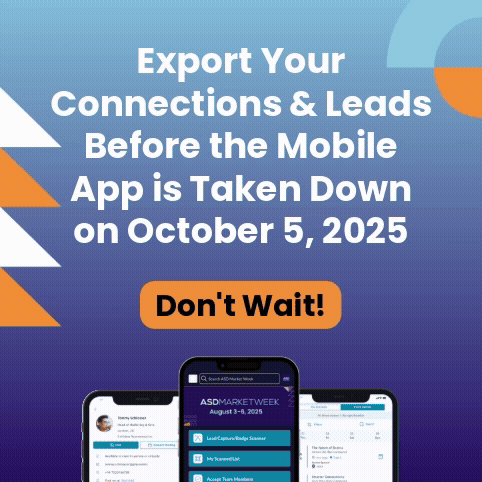ASD Mobile App
Easily Connect with Attendees & Exhibitors
We’re thrilled to announce the ASD Market Week Mobile App! We’re making it easier to connect, explore, and network all at your fingertips. Explore below for helpful guides and videos.
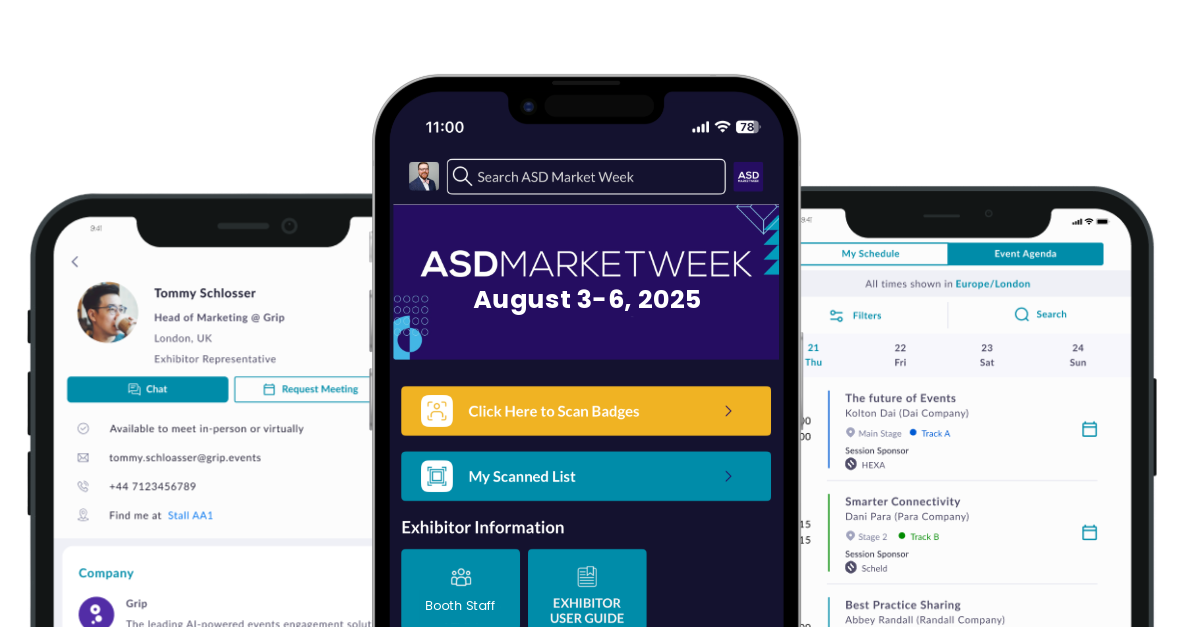
Mobile App Features & Benefits
- Find the right vendors with AI-powered in-app matchmaking
- Connect with other app users, request meetings, and send messages
- Explore vendors, products, show specials, and more
- Navigate the show floor seamlessly with guided wayfinding
- Get real-time show updates and view networking events*
- Built-in Lead Capture (for exhibitors only) to grow your leads and boost your ROI. Available to every exhibitor staff member.
Lead Capture Features & Benefits
- Quickly scan attendee badges from the Mobile App to instantly capture contact information
- Multiple users at no added cost
- Scan offline. Scan anywhere. The leads will sync when you have internet connection again
- Export all of your Team’s leads
March 2026 Mobile App Coming Soon
Mobile App requires at least IOS 16 or Android 9 to operate on mobile devices.
*In-app notifications must be enabled to receive real-time updates. To do so, go to your phone system settings.
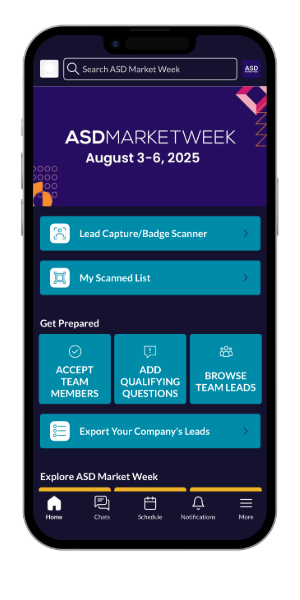
Access the ASD Mobile App Now!
Scan the QR code to Download
Or search ASD Market Week in the App Store. Click here to download if on a mobile device.

User Login
Login using the email address you provided when you registered for ASD Market Week and enter the Registration Confirmation # / ID number as your password. Registration Confirmation # / ID can be located in your registration confirmation email. You will be prompted to create a new password after successfully entering your email and Registration Confirmation # / ID.
If you have used the ASD Mobile App before and are registered for the upcoming show, use the login credentials you previously created.
If you need assistance accessing the Mobile App, please email us at [email protected].
Your All-in-One Show Guide
Mobile App at a Glance
Below is an overview of the home screen you’ll be greeted with after logging into the Mobile App and a description of the different tabs available at your fingertips.

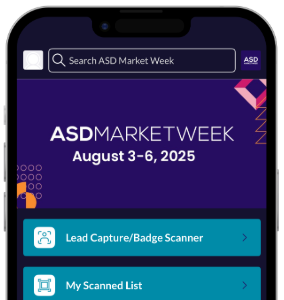
Your central hub for ASD Market Week. Access essential information and personzlied content.

2. Chat with Connections
Ensure you’ve made a connection or confirmed a meeting to intiate chats.

Turn on your notifications in your device settings to receive notifications and reminders for meetings, messages, and important show updates.

4. Lead Scoring and Notes
All-in-one view of your leads.
*Only available for users with Exhibitor badges and if part of a Team
In-Depth User Guides
Continue below for additional resources to make the most of your Mobile App experience!
ATTENDEE RESOURCES
Learn How To:
- Log in for the first time
- Fill out your user profile (The more information you provide, the better the AI-powered matchmaking is able to provide recommendations)
- Book meetings, build your schedule, and view events & happenings
- Connect with vendors or other attendees
EXHIBITOR RESOURCES
Learn How To:
- Log in for the first time
- Set your availability
- Utilize networking tools to connect and request meetings with attendees
- Manage your “Team” settings
- Manage inbound leads & export leads
Quick Start Guides
Scan Badges
Scan attendee badges creating an instant connection – allowing you to export their contact data.
Find Buyers
Easily search the entire ASD attendee list and apply filters to find your ideal customer and create a connection.
Export Leads
Export all of your connection data after the show to keep the conversation going and boost your ROI.
Manage Your Company Team
Your company Team is best experienced on a Desktop or Laptop type of device.
Go to app.asdonline.com on a Laptop or Desktop and use the same login details.

Optimize your team’s time at ASD by consolidating all meeting requests (sent and received) into one unified calendar.
Leads are any user who has expressed interest in your company, products, content, or Team members.
Respond to inquires that were sent to your company profile.
Contacts are qualified Leads. To qualify, the lead accepted a meeting with a Team member, or the lead and Team member showed mutual interest in profiles.
View all members of your team and pending requests to join, update your availability, and remove members.
From a desktop or laptop device, export all of your contacts at the end of the show to continue the conversation.
Need Assistance?
Contact grip customer support at [email protected]
FAQs
Where do I find my login information for the ASD Mobile App?
To access the ASD Mobile App, make sure you’re registered for the event. Simply log in using the email and Registration Confirmation # / ID from your registration confirmation email. If you run into any issues, contact us at [email protected].
How do I update my company profile on the Mobile App
To update your company profile, and it’s associated listings, go to the Exhibitor Dashboard and update your company profile through the Exhibitor Hub.
What is the difference between showing interest and scheduling a meeting?
Showing interest creates a connection with an attendee. Once you’ve created a connection, you can use chat and share contact details. If you request a meeting and it’s accepted, it creates the connection as well if you already didn’t have a connection with that attendee.
How do your recommendations work?
Each buyer is required to answer qualified demographic and business related questions. Based on their registration requirements our algorithms are mapping their qualifications to your product categories and providing you with a top recommended list of matchmaking opportunities.
How do I access the Mobile App?
In order to access the Mobile App, you will need to be registered for the event. Please click on Register to Attend on the top right of this page and register as an attendee or exhibitor. Once you have received your confirmation email, you will use the badge ID from your confirmation email and the email that you registered with to log into the Mobile App.